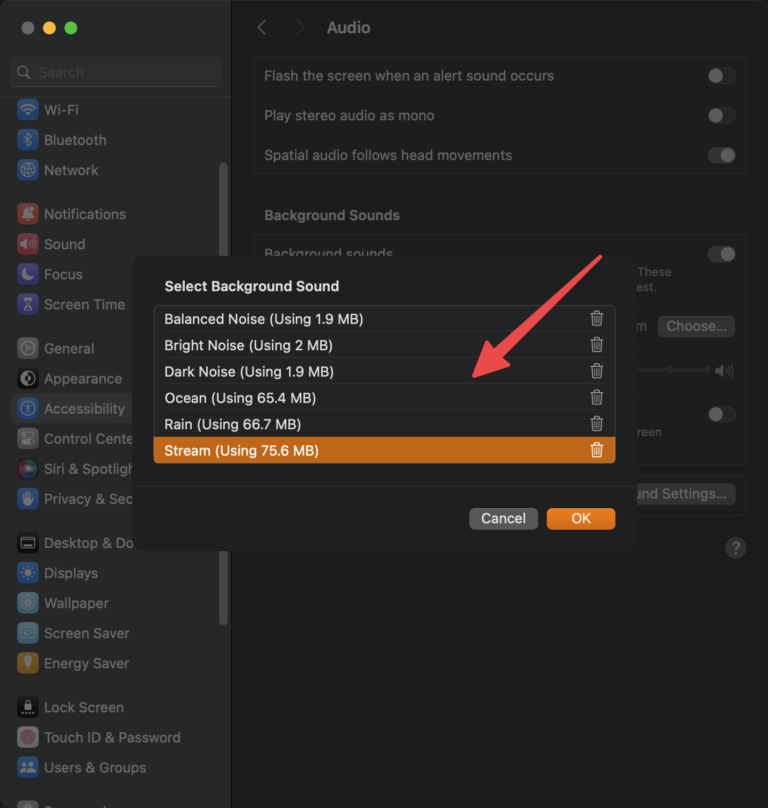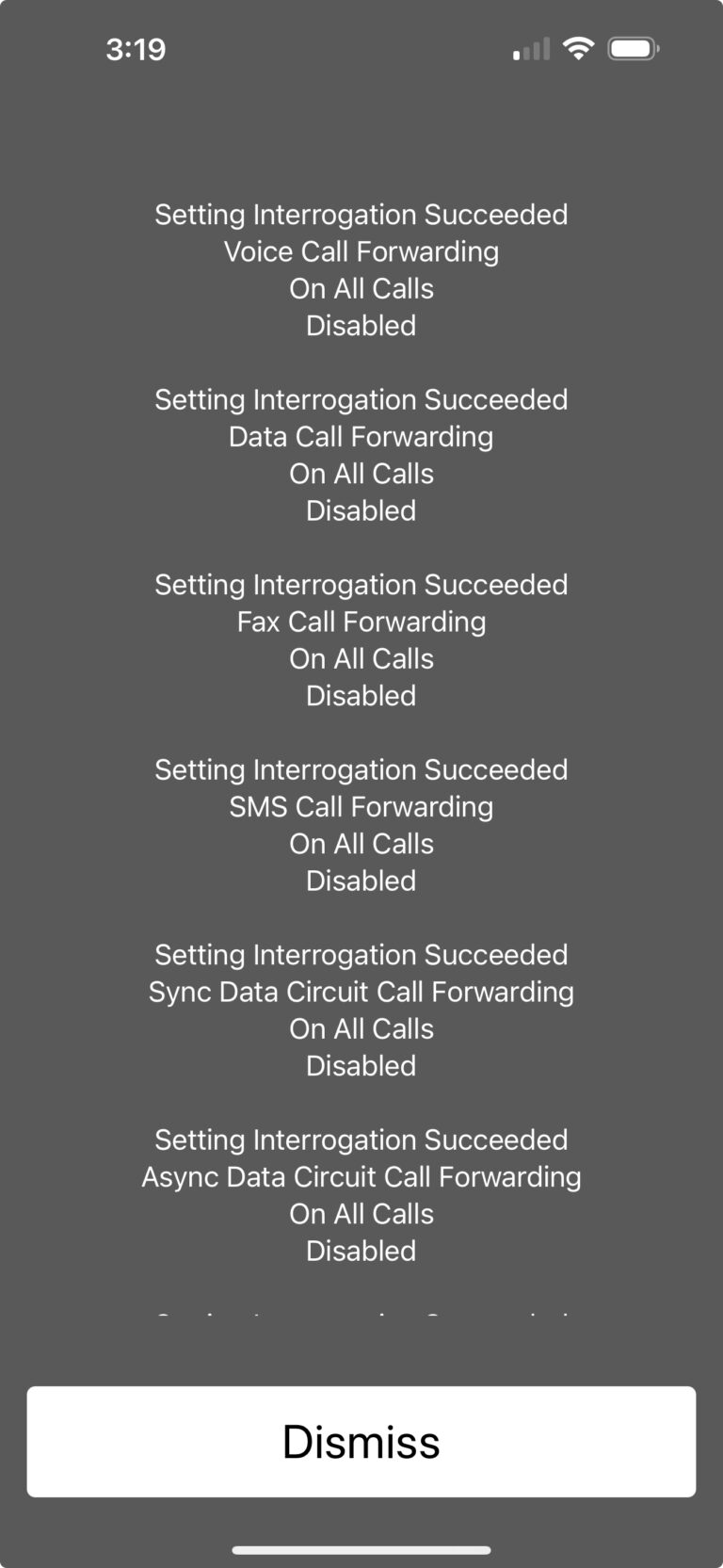You want to make sure that the device you are buying is not under MDM management. MDM stands for Mobile Device Management, but doesn’t just apply to Mobile devices. They can set all kinds of policies for the device to follow such as blocking software and application updates. I’ll provide a link to the full list at the bottom of this article on everything they have control over, which would probably be easier to list what they DON’T have control over.
It’s their machine, they have every right to manage it the way they want. MDM is very popular in schools and just about any corporation with 10 or more employees. It’s also very popular for people to purchase their work laptop or desktop when a new round of upgrades come out, but no one bothered to take the devices off the MDM list. So, the employee finds out about it down the road when trying to do something and is able to get it remedied with his MDM administrator. But, quite often, it’s not discovered until a machine/device is sold and the new owner wants to make a change, upgrade OS’s, whatever it might be that they are met with a window telling them it’s controlled by So and So Corporation or a School or some entity.
Anyway, we’ll begin on the Mac.
If you want to skip down to the iPhone/iPad section, click here.
First thing you want to do is go to the Apple menu and System Settings…
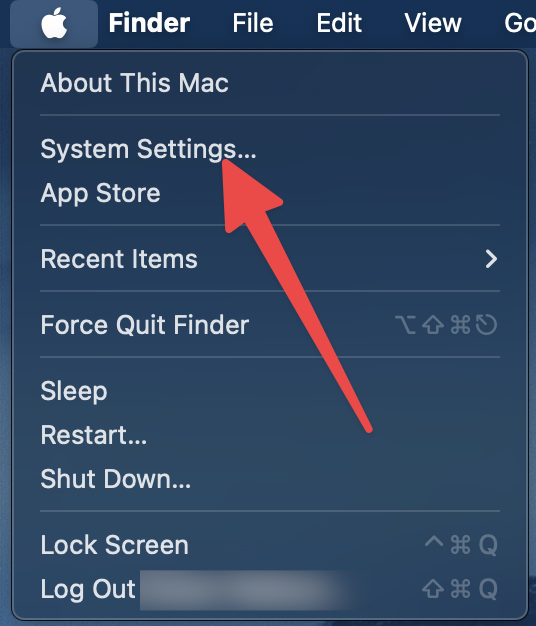
Next, your System Settings will pop up, scroll down to Privacy & Security on the left hand side:
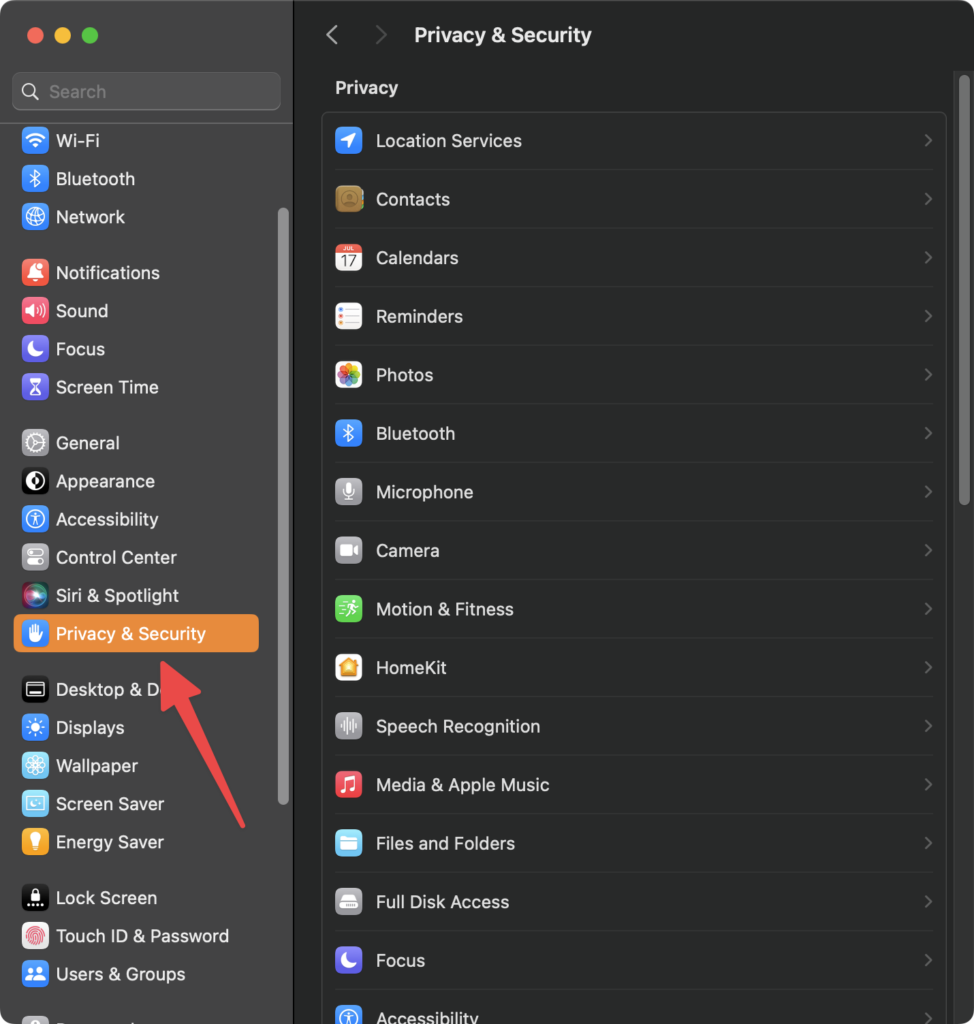
Next, you will want to scroll down on the right side to a field labeled Profiles:

Go ahead and click or tap on Profiles:
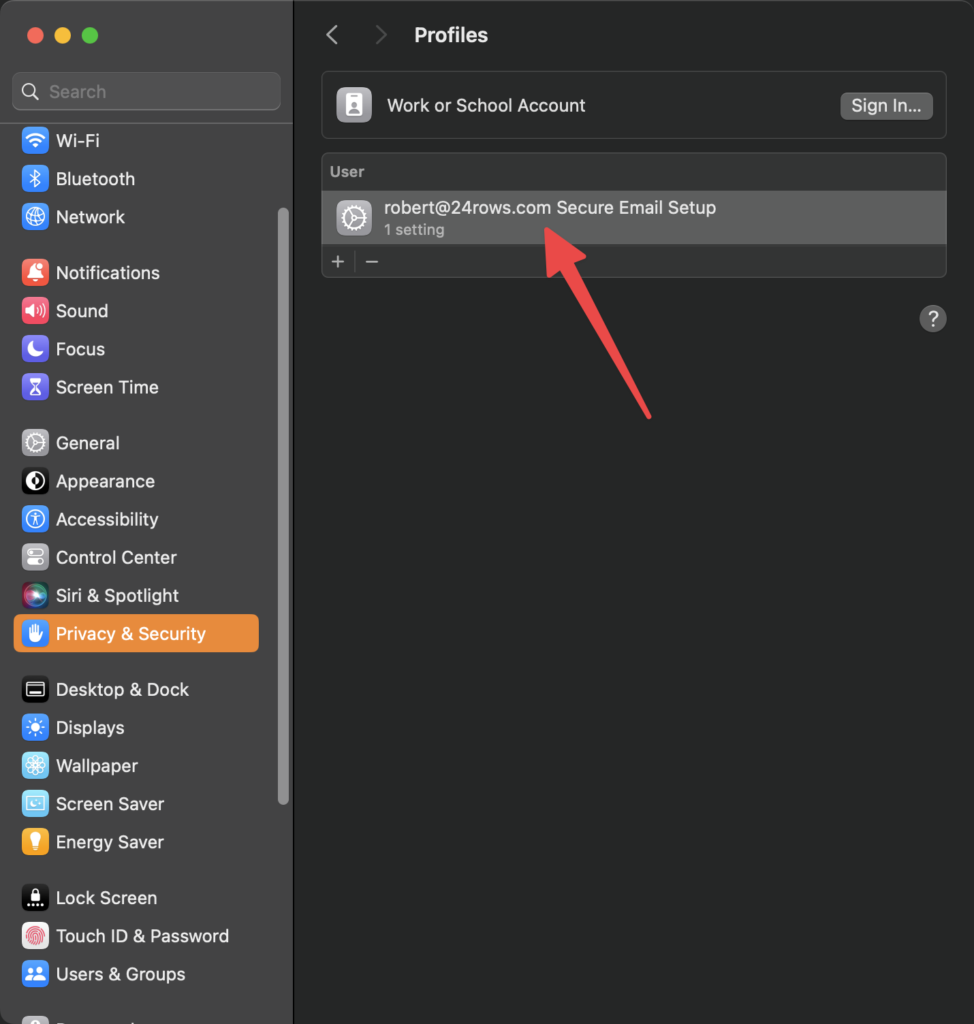
The above will be listed, ideally, empty is what we like to see. There shouldn’t be any profiles there for any reason. If a profile does show up, you can click on it to get more information on what it does, but at that point, I would probably be asking some questions. If they can’t remove the profile right there and then, pass on the deal and tell them if they get rid of that, maybe you’ll still buy it or just move on.
Checking to see if there is an Activation lock on the Mac
Go to the Apple Menu:
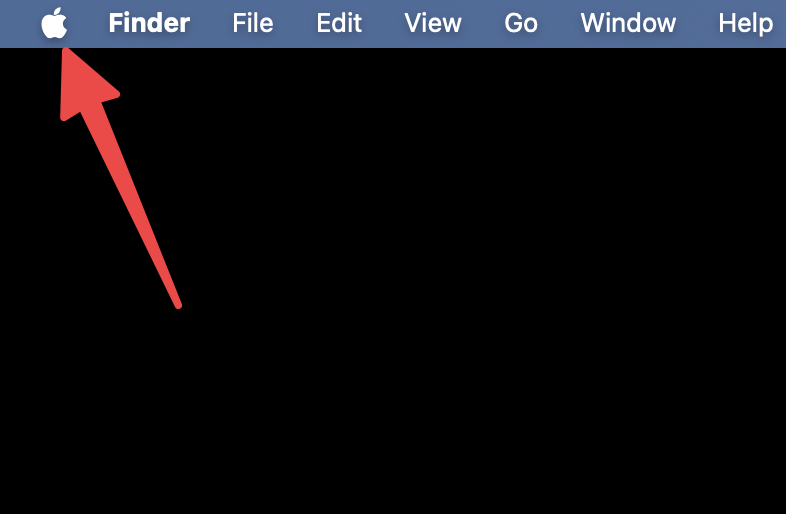
Then to About this Mac:
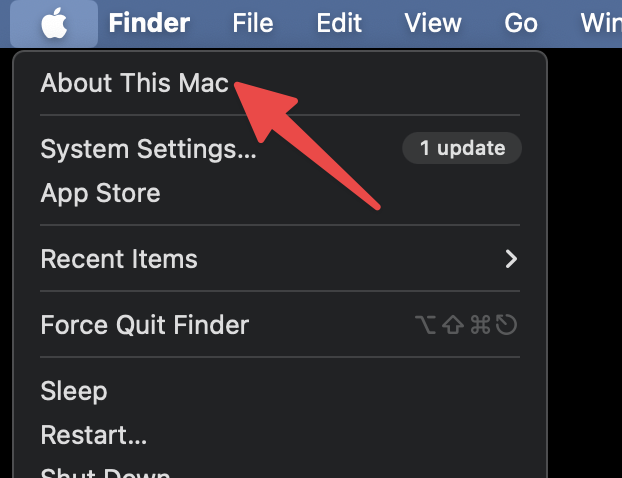
Then it will show a little dialog box “About This Mac” and click on More Info…:
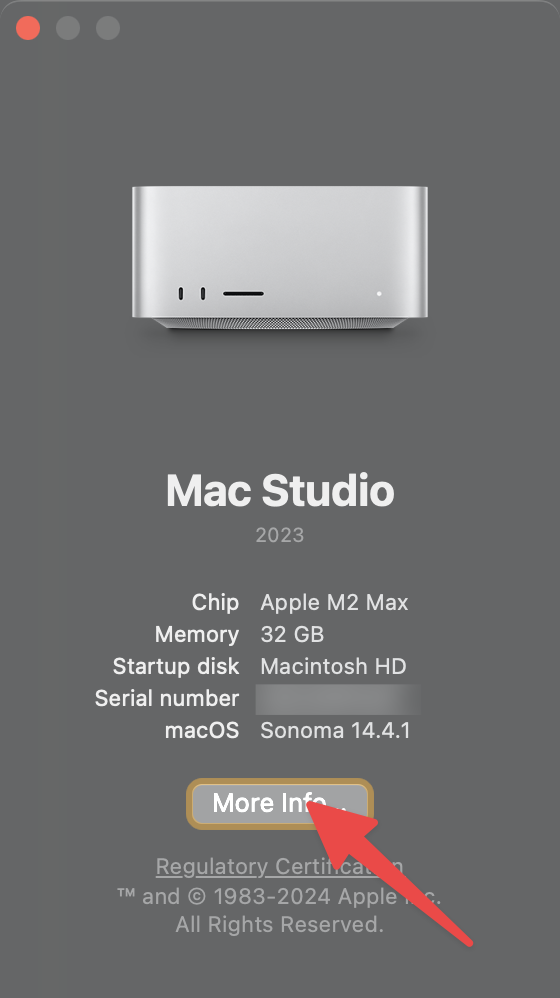
In the About on right panel, scroll down until you see System Report, click on that:
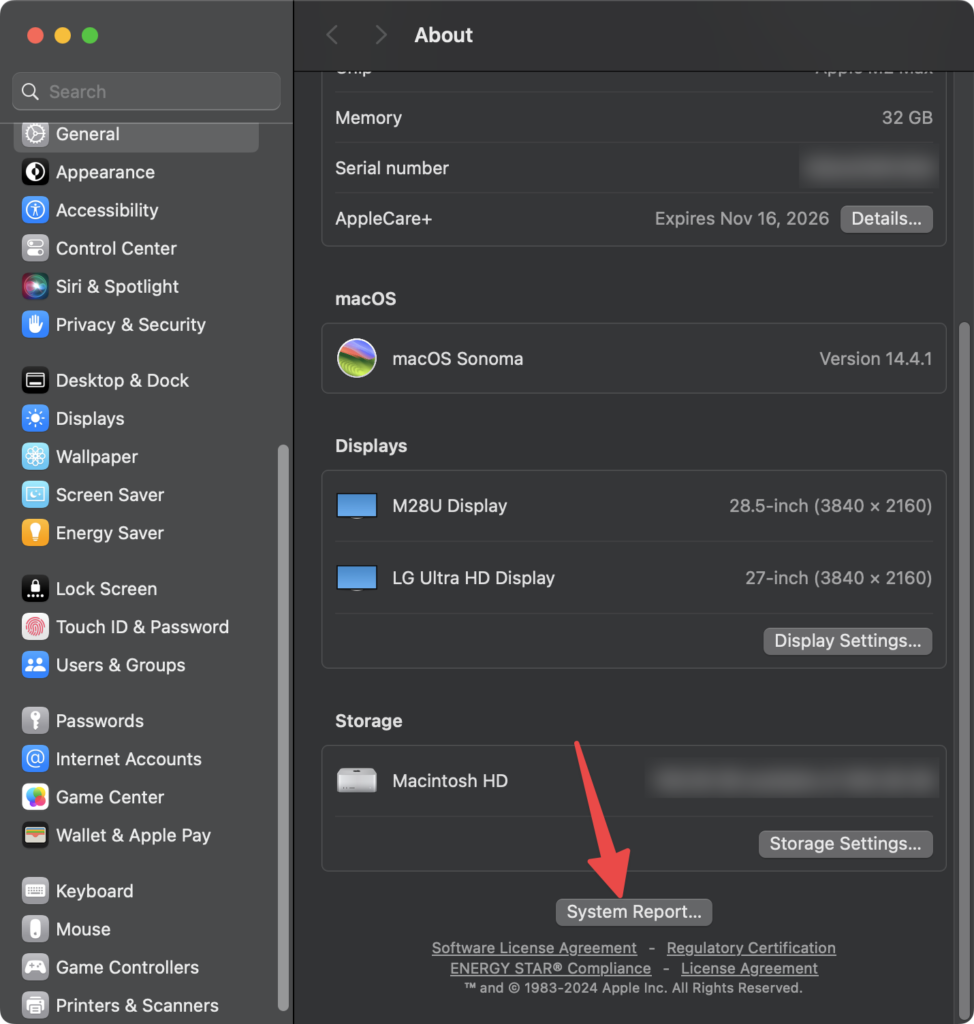
And finally, another window will open and it should have “Hardware” highlighted in the left panel. Look at the right panel “Hardware Overview” and at the bottom should be the Activation Lock Status:
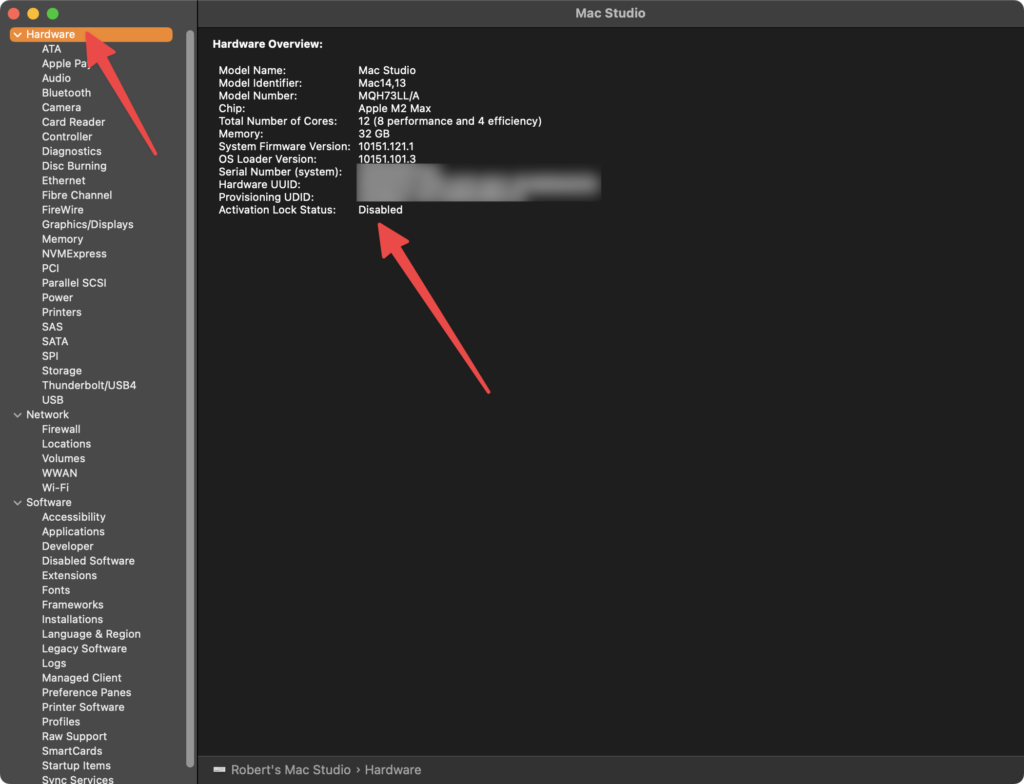
If that’s disabled, then there is no Activation Lock on the computer and you should be good to go!
Checking a mobile device, you will want to go to the Settings app, and then this screen will appear, scroll down to General:
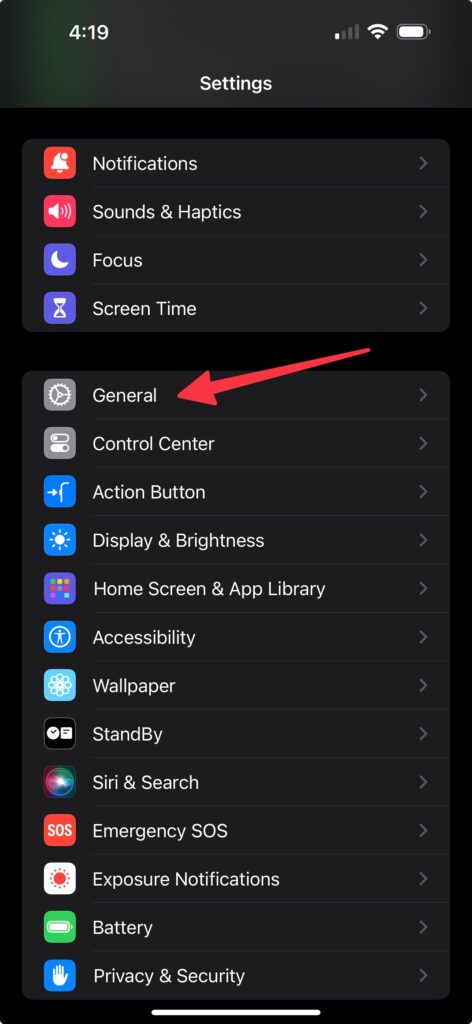
Tap on General, scroll down to VPN & Device Management:
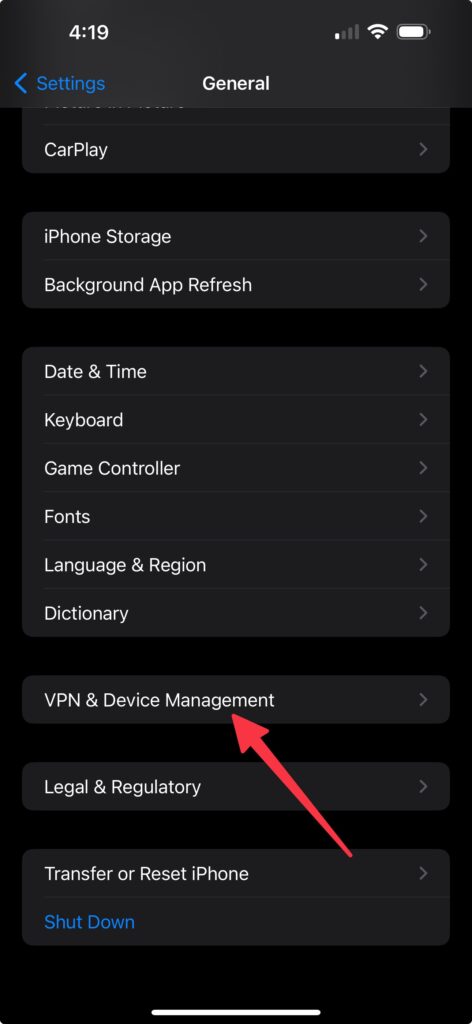
Tap on VPN & Device Management and a new screen will open like this:
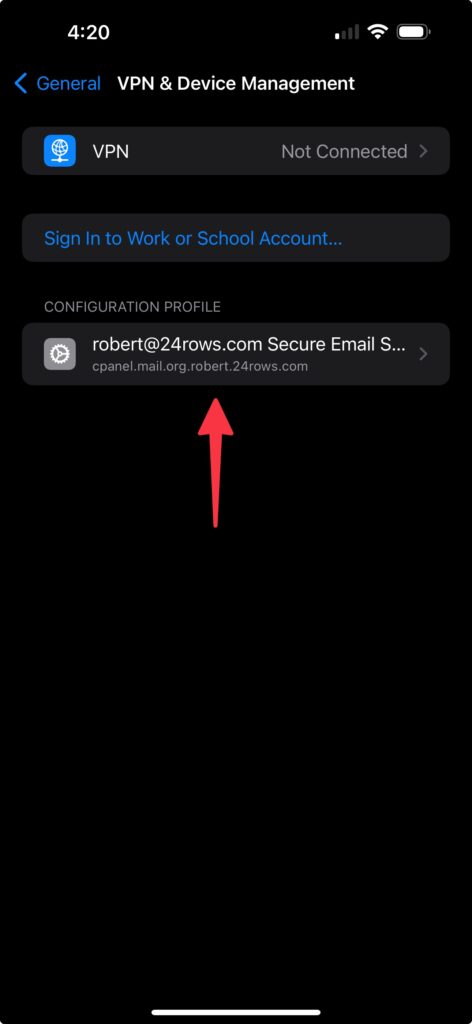
Again, we have my Email account profile, but ideally for a device you are buying, this should be entirely empty. You can tap on the Profile and get a more detailed explanation and also a “Remove” button if that’s an option.
Now, onto the Activation Lock, go back to the Home screen and go into Settings and then General:
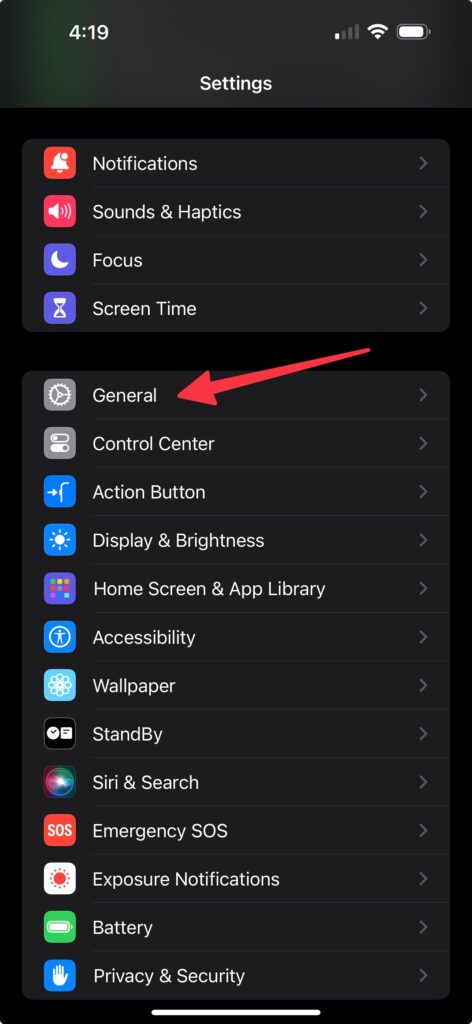
At the top of the General settings, should be an Account Details item, tap on that:
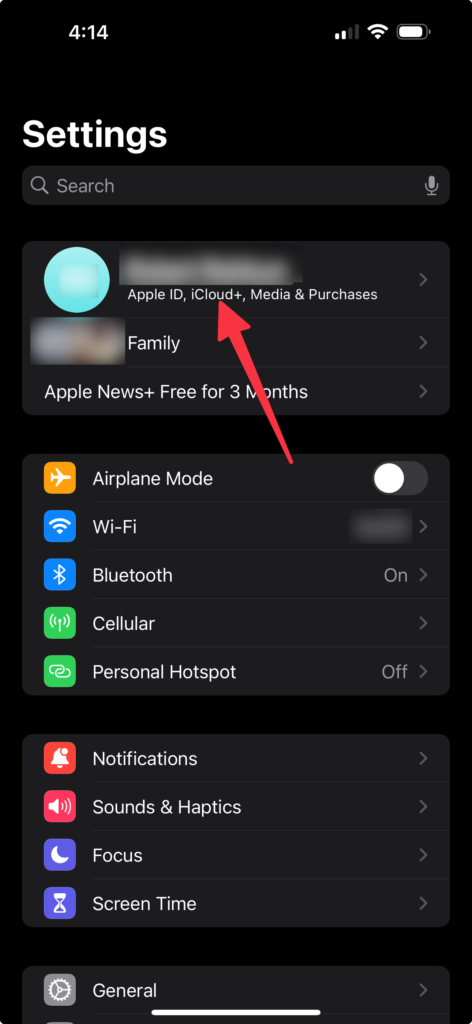
Then the next screen will pop up and have their Apple ID settings, you want to tap on Find My:
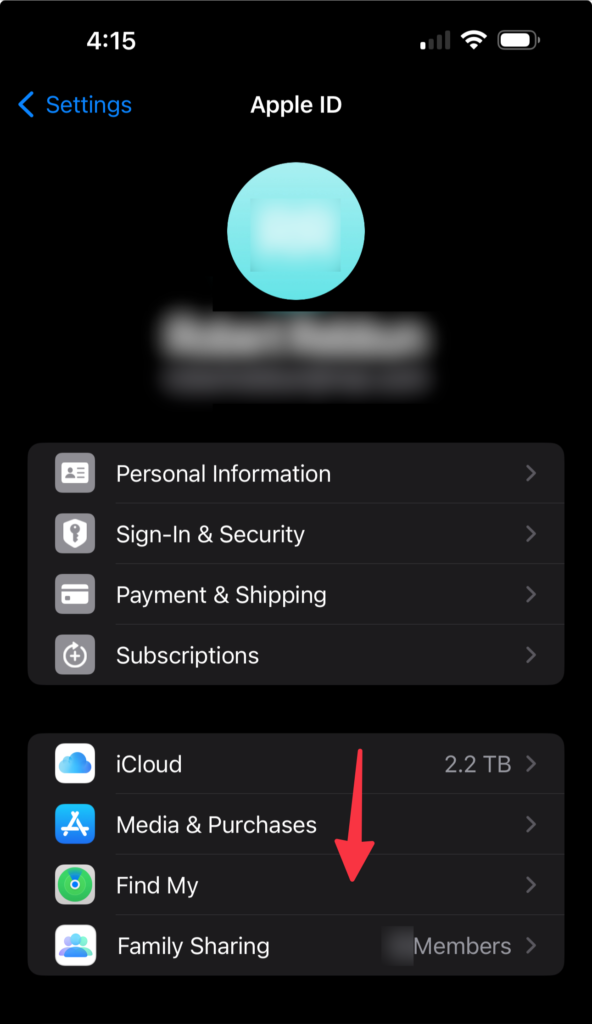
And then you’ll be presented with this screen:
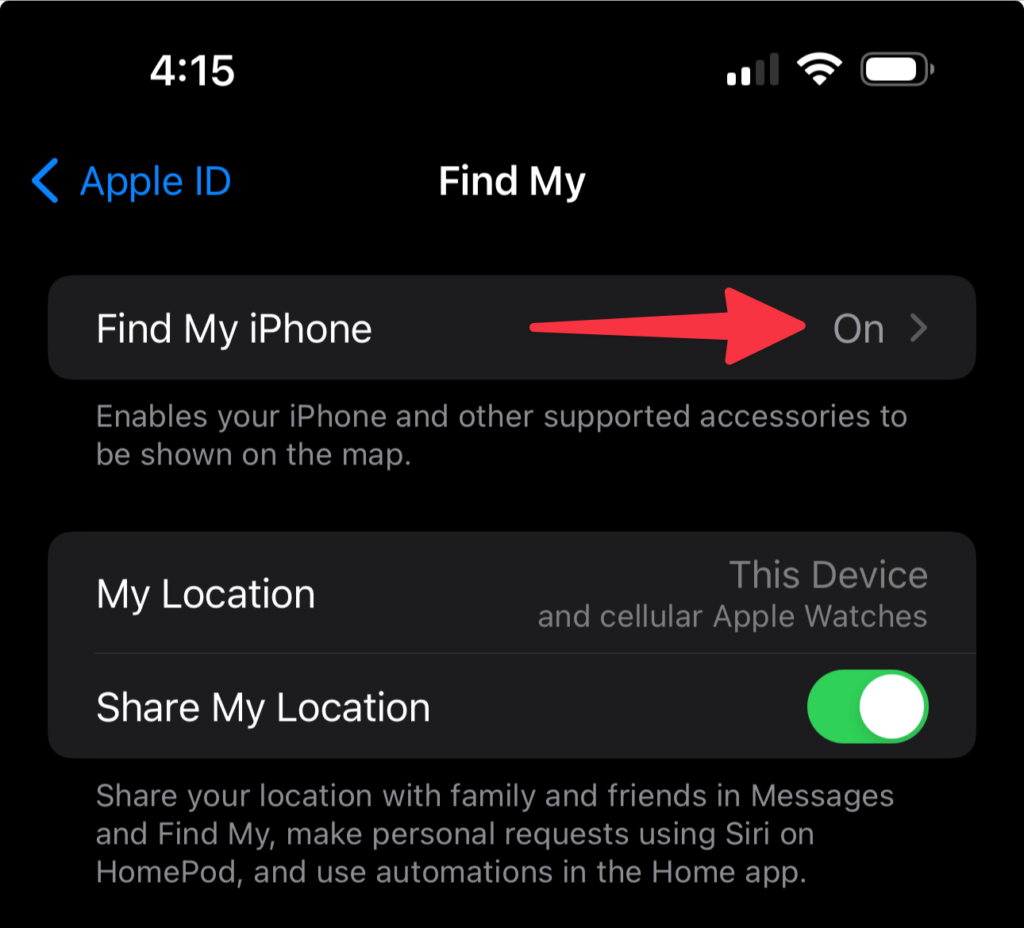
If that is On, it means that it’s locked. The seller needs to disable it. This doesn’t account for IMEI blacklists. One other thing to check is if it’s Carrier Locked, which means that the device can only be used on that Carrier’s network (ex. AT&T, Verizon). Go back to the Home screen and tap on Settings again and go to General:
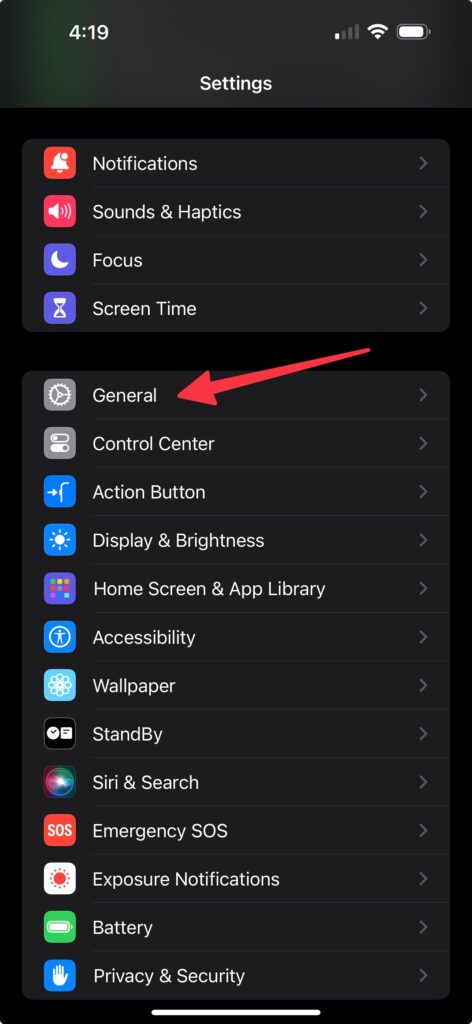
When that screen pops up, tap on the About button:
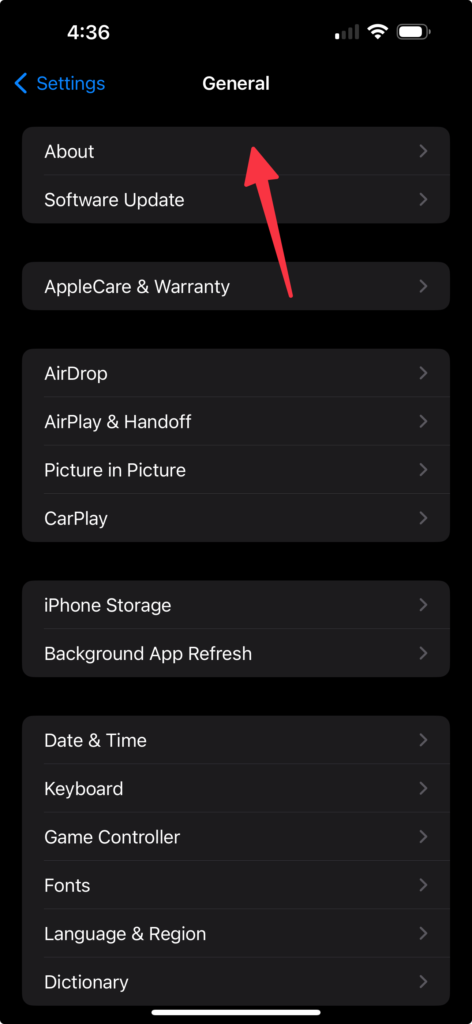
And then this screen will display the Carrier Lock status:
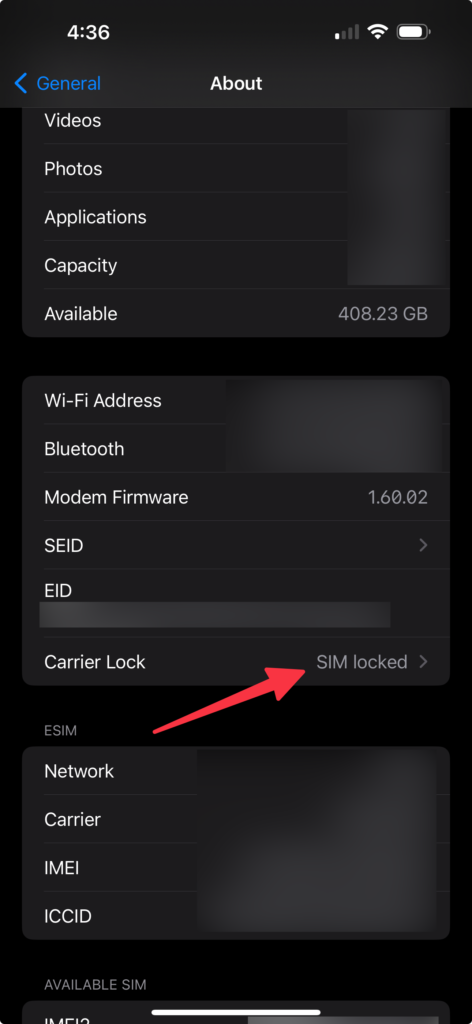
Even if you plan on using the same Carrier, there is a reason why it is locked. For example, they may not have paid for the device in full or they have some other outstanding issue with the Carrier. Or they could not be the rightful owner and have no explanation, if it even got this far.