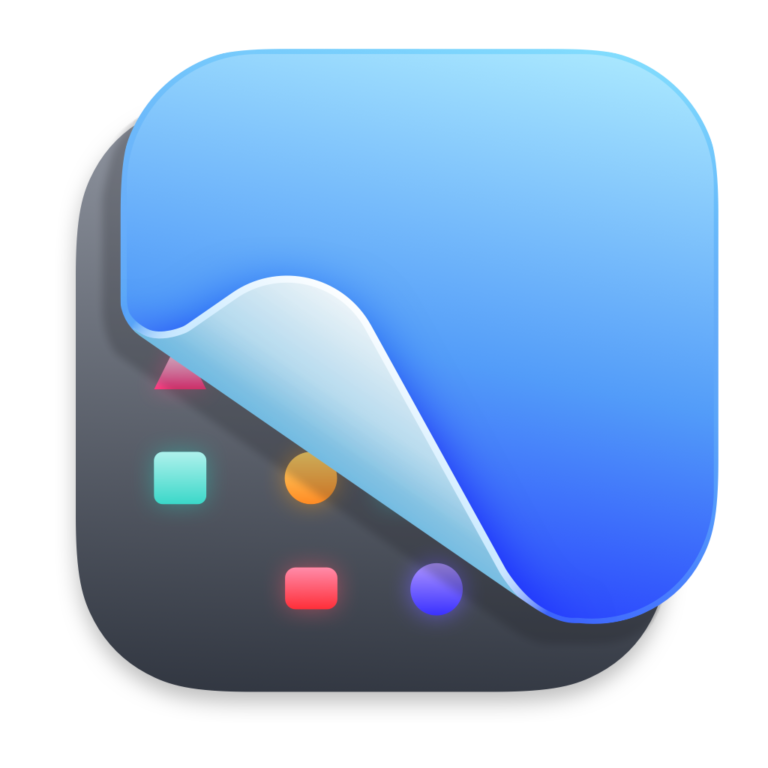As an affiliate, I may earn a small fee from qualifying purchases.
Recently, I added a device to my system that I never expected to: the Elgato Game Capture 4K X. Immediately I knew I wanted the fastest external drive I could get, because of course, the 512GB internal SSD that came with my M2 Studio was all that I had. I had known from Day 1 of looking at the Apple Silicon based Mini’s and Studio’s, that I didn’t want to pay the prices they were asking for a storage upgrade.
Previously, I used an Acasis TBU-401 Enclosure with a Samsung 990 2TB Pro as my main drive on my 2017 iMac towards the end of my ownership. I sold all of that back in October of 23 and moved onto the M2 Mac Studio. I would have kept the Acasis, but I knew that there were enclosures out there that outperformed it by 10-20%.
Originally, i had figured on getting the OWC Express 1m2, but it was going to take almost a week to get here. I thought I’d look around and if I didn’t find anything, I’d order that. Well, I came across the Satechi USB4 Pro External Enclosure and I could have it the next day, so I ordered one and than I needed an actual NVMe SSD to go in the enclosure. So having a really good experience with the 2TB Samsung 990 Pro, I went for the 4TB Samsung 990 Pro and it was also going to be delivered the next day. I knew the Samsung 990’s exceeded the performance I would need (and get) by almost double (up to 7,450MB/s). That was me looking into the future and seeing that ThunderBolt 5 and USB 4 V2.0 would come out in the next couple of years and then I could utilize most of the 990’s peak performance.
Anyway, on to the next day when both devices arrived at my place. I opened the Satechi and it was neatly packaged with a short USB4 cable (maybe 6 inches). Simply sliding the front slider to the right and the case popped open. Then I opened the Samsung drive and it was packaged very well too. I took the drive out and immediately placed it inside the Satechi enclosure and where there is normally a screw at the opposite end of the connector, there was a silicone pin that I rotated and it kept the drive firmly in place. Putting on the included thermal pad from Satechi was the next step and then it was time to close it up. Inserting the top part of the enclosure into the rest of the enclosure was simple and felt secure.

Next up, was plugging it into my Mac Studio, which I have mounted underneath my desk. The cable that came with the enclosure was not going to be long enough, but I had a couple CalDigit cables that I trust 100% over “included” cables. I was prompted by the Mac OS to Eject it or Erase it for use. I went into Disk Utility and formatted (erased) the drive there as an AFPS Volume and it mounted about 15 seconds later, ready to go.
I did some benchmark tests and was pleased to be getting around 3,100MB/s on my reads and writes. My Apple internal SSD was around 3,000MB/s. The speed of the internal drive has never been an issue, the machine boots up in a few seconds and everything launches and runs without me waiting.
The tests I had run in terminal and the results:
8,489,271,296 bytes transferred in 2.401162 secs (3,535,484,610 bytes/sec) = 3,535MB/s
I then did some of my first captures in OBS (4K @ 60fps) from my Xbox and it was fine. The temperature of the drive was around 130° F. I then moved into Davinci Resolve and had a couple minutes total over 12 clips. I edited them together and then did a Quick Export to YouTube at 4K @ 60fps and hovered around 100fps on the rendering speed. The drive did creep up into the 140’s in temperature, but that seemed fine as that’s what I had in my previous experience.
I went to the Samsung site and was looking to see if there was any firmware updates I should be applying. The manufactured date of my drive was 2024 01 03, so it was pretty new. I had installed Samsung Magician on my Mac, but it recognize the drive, something that didn’t happen in the Acasis. Anyway, it reported I had Firmware 0B2QJXG7 and on the Samsung site, there was 4B2QJXD7.. so I saw a couple digits difference and since there is no way to upgrade the firmware on the Mac, I connected it to the USB4 port on my MiniPC. Installed Samsung Magician on Windows 11 and it immediately saw there was an update available for the drive. (The same exact firmware code as above) I upgraded the firmware and that all took about 30 seconds and a reboot. The only notes I could find on the firmware was “*To address reports of high temperatures logged on Samsung Magician.”, so I ejected and removed it from the MiniPC and plugged it back into my Mac Studio.
I’ve been using it several times daily and the temperatures are about the same as they were before I upgraded the firmware.
I did have a little adventure where the external was a key component. First, I made a Time Machine partition and did a Time Machine backup of my system. (I have a normal 8TB G-Tech USB 3 External drive that I’ve been using for years and I back up my system every Monday) But speed was my main concern, so I went that route. I also installed a fresh copy of Mac OS Sonoma (14.4.1) onto another partition on the External and that booted up fine. It turns out that my update to 14.5 was possibly not compatible with my capture device. I confirmed that the previous night by hooking the device up to my MiniPC and everything worked as it should (I thought the device had a hardware failure). Anyway, on the 14.4.1 installation, everything worked as it should. So, to make a long story short (lol), I got 14.4.1 back on my internal SSD and all of my data (about 300 gigabytes).. all in, backing up, testing a 14.4.1 install on another partition and installing 14.4.1 on my internal and bringing all of my data back took around 3 hours. Not bad for 300 gigabytes of data. It may have not been the correct way to go about it, but it was the way I knew and that I was for sure getting 14.4.1 and not having 14.5 pushed into my install.
This setup has been a reliable solution, providing the speed and storage capacity I need for my workflows.
Anyway, here are some benchmarks:
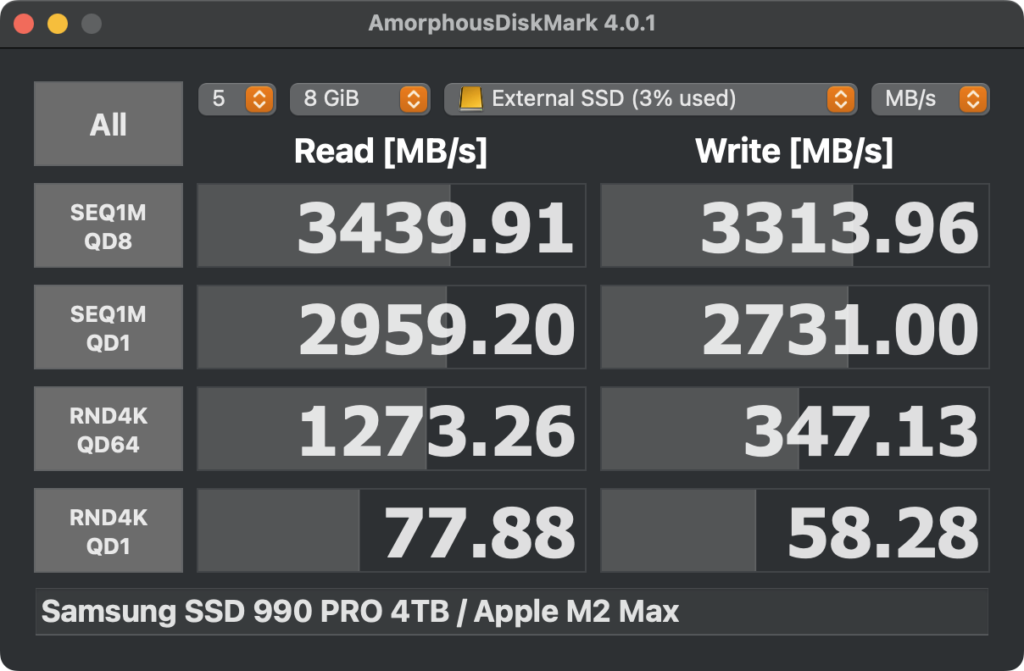
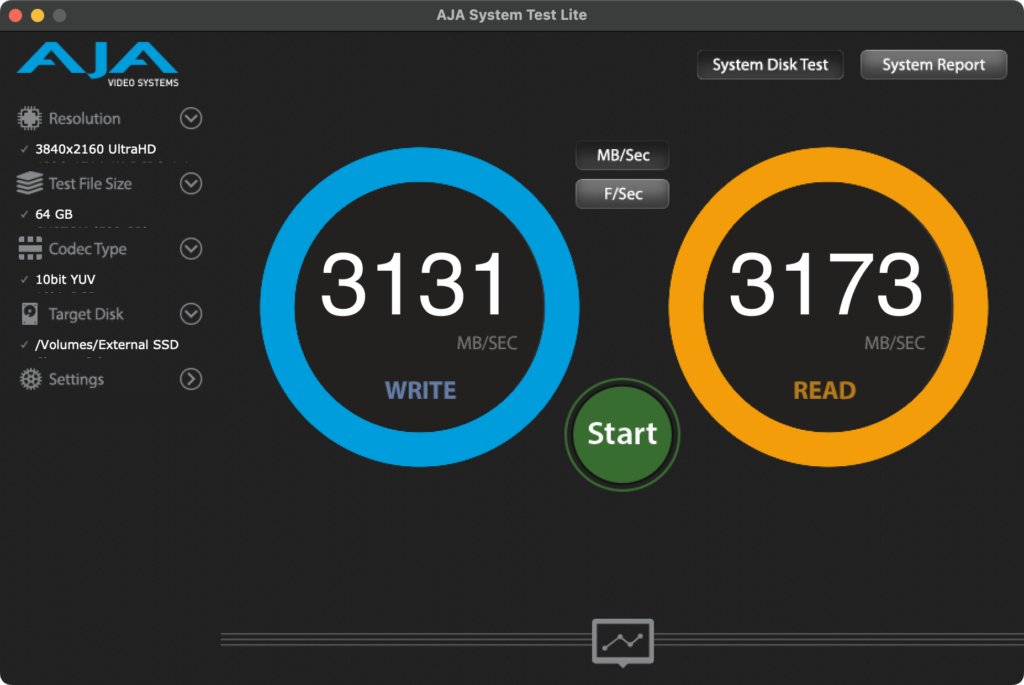
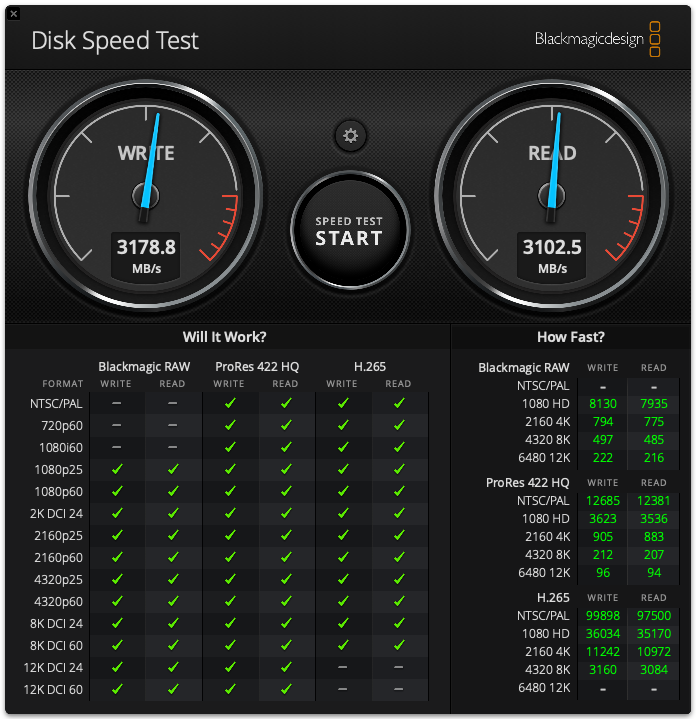
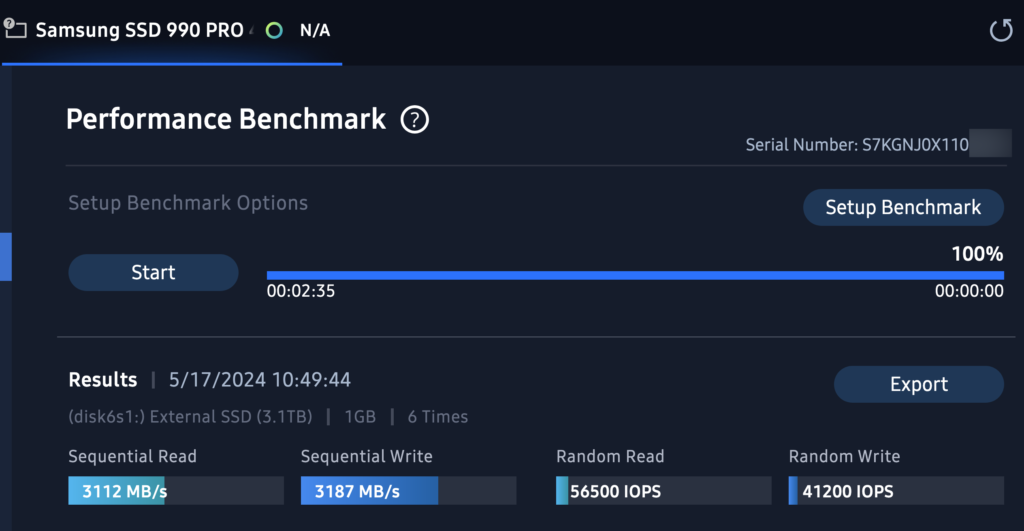
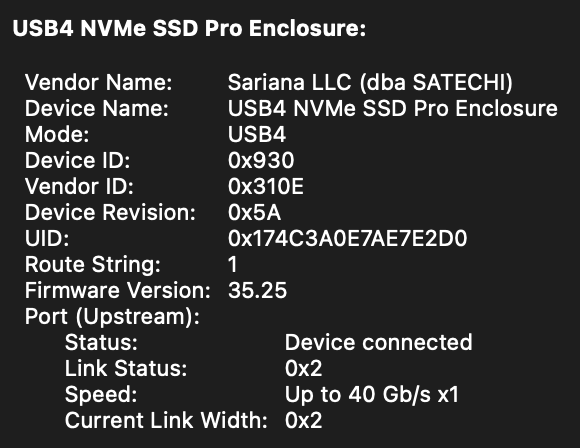
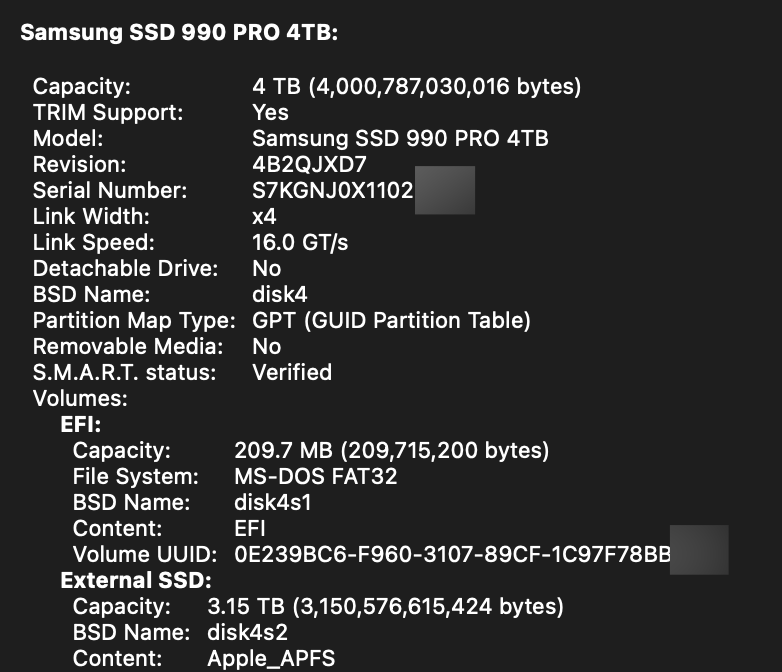
If you’d like to see results from any other programs or have me run some shell scripts, I’d be more than happy to. I will be getting the OWC enclosure very soon along with some other NVMe SSD drives, mostly different brands, same specs and see how everything performs.