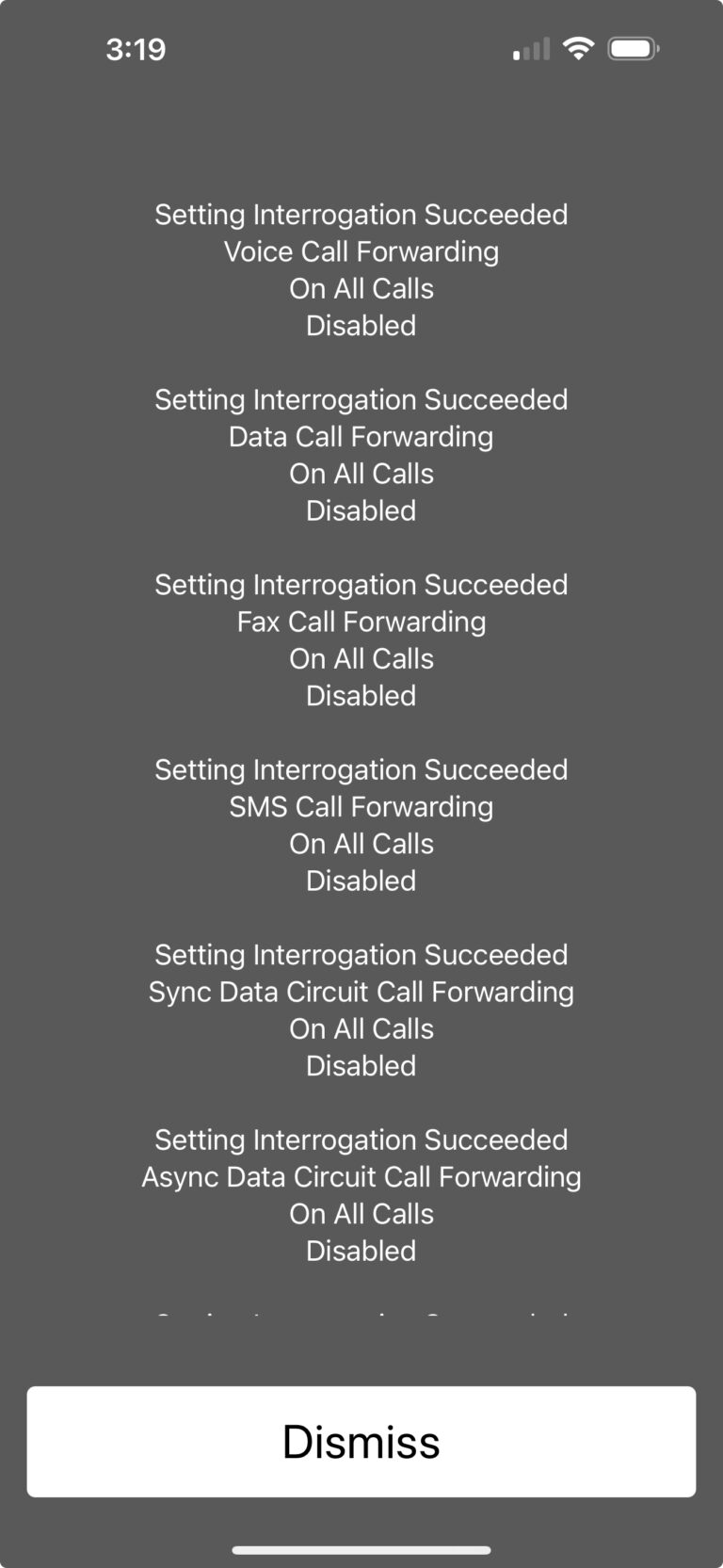For something a little light-hearted. There’s a great feature that probably not a lot of people use or even think of. Instead of going to your favorite video web site, you can have the sound of Rain, or the Ocean or a Stream. At the time this article was written, there is no way to add Custom sounds to either the Mac or iPhone/iPad.
Here’s the steps to do it on your Mac computer, if you want to skip down to iPhone or iPad, click here:
Go to your Apple Menu and click System Settings:
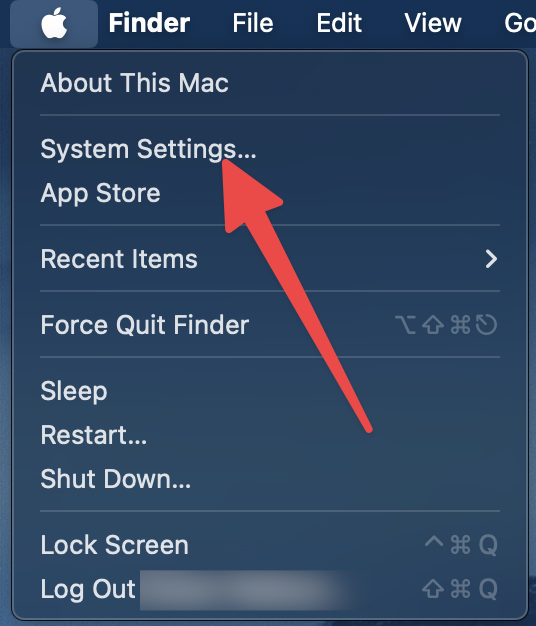
Next, you will want to scroll down a little to Accessbility:
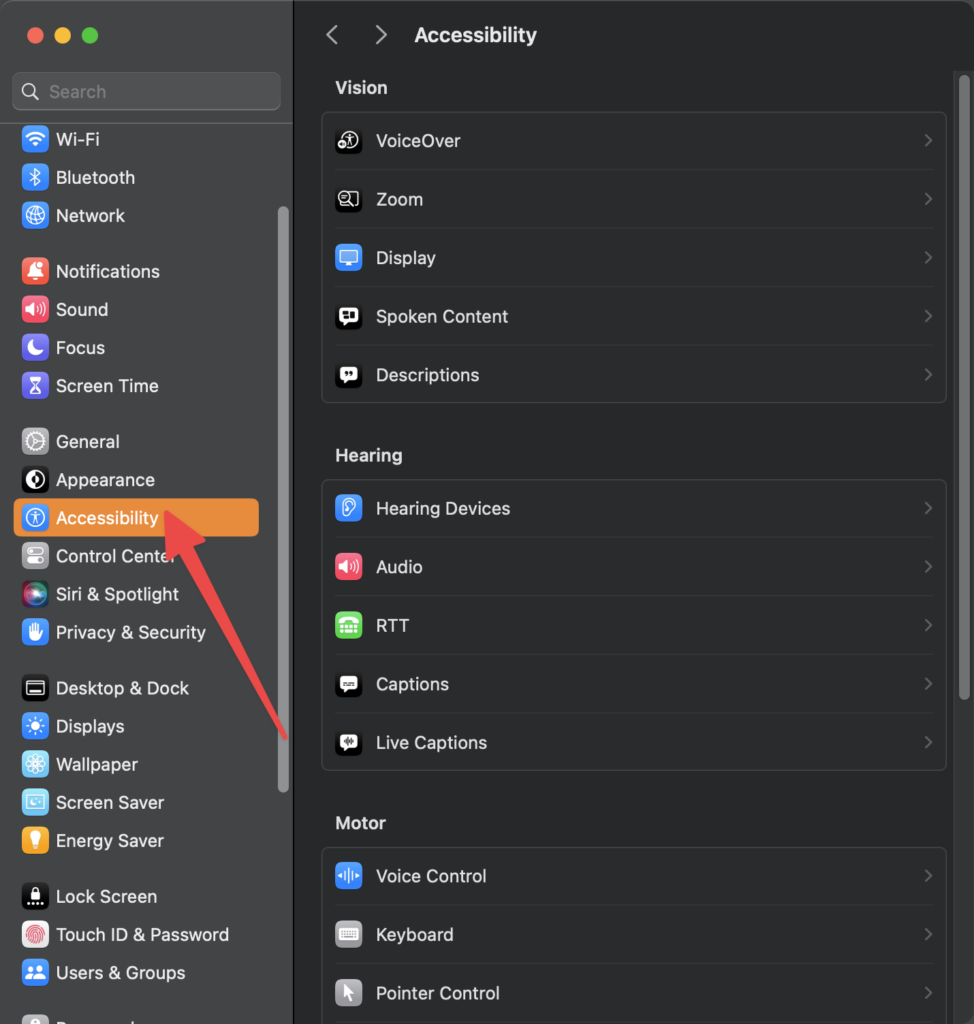
Next, you will want to click on Audio:
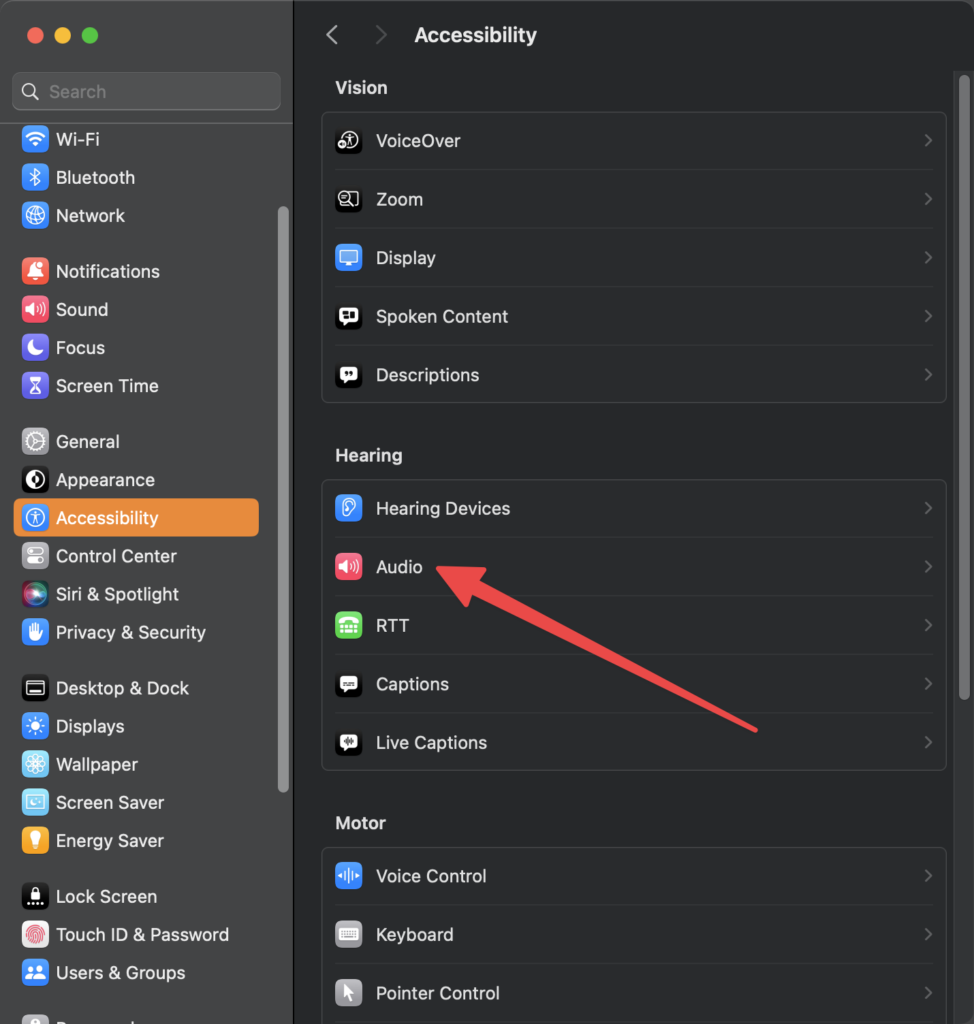
Then you will want to Enable Background sounds:
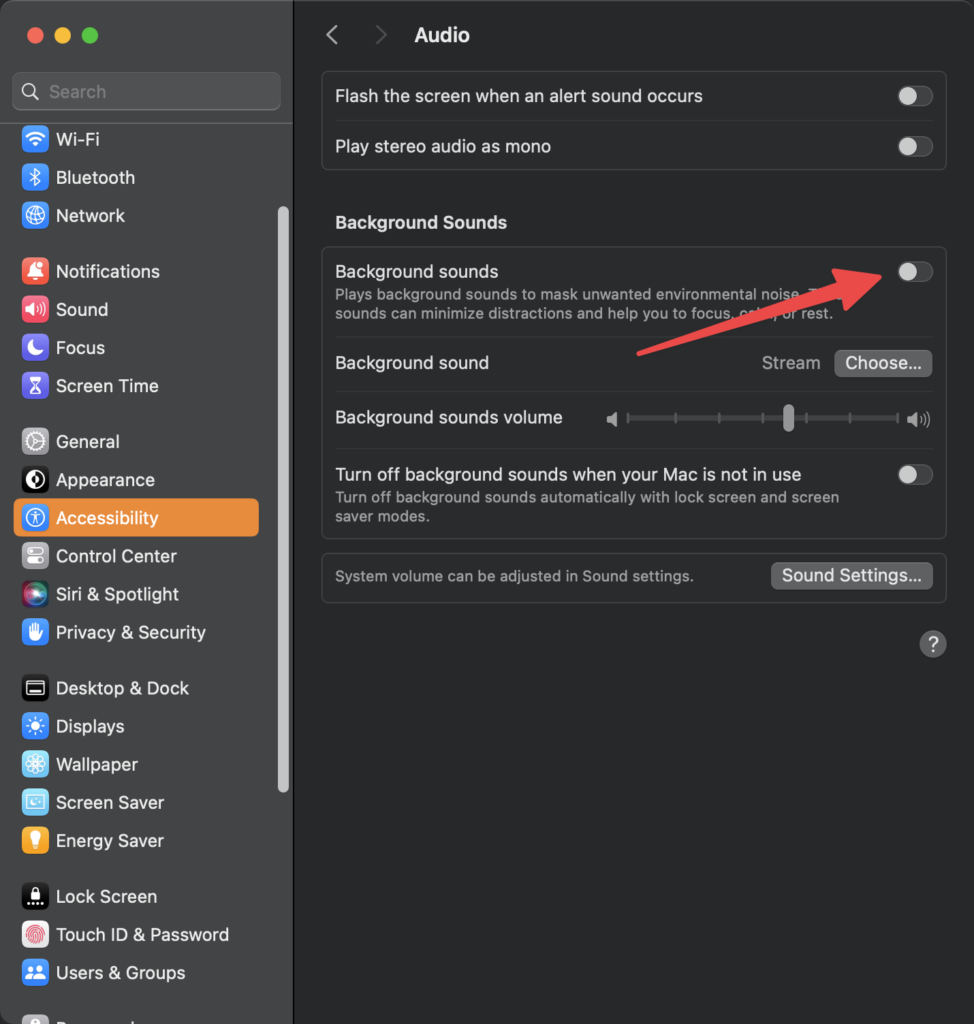
Click on the type of Background noise you’d like to listen to:
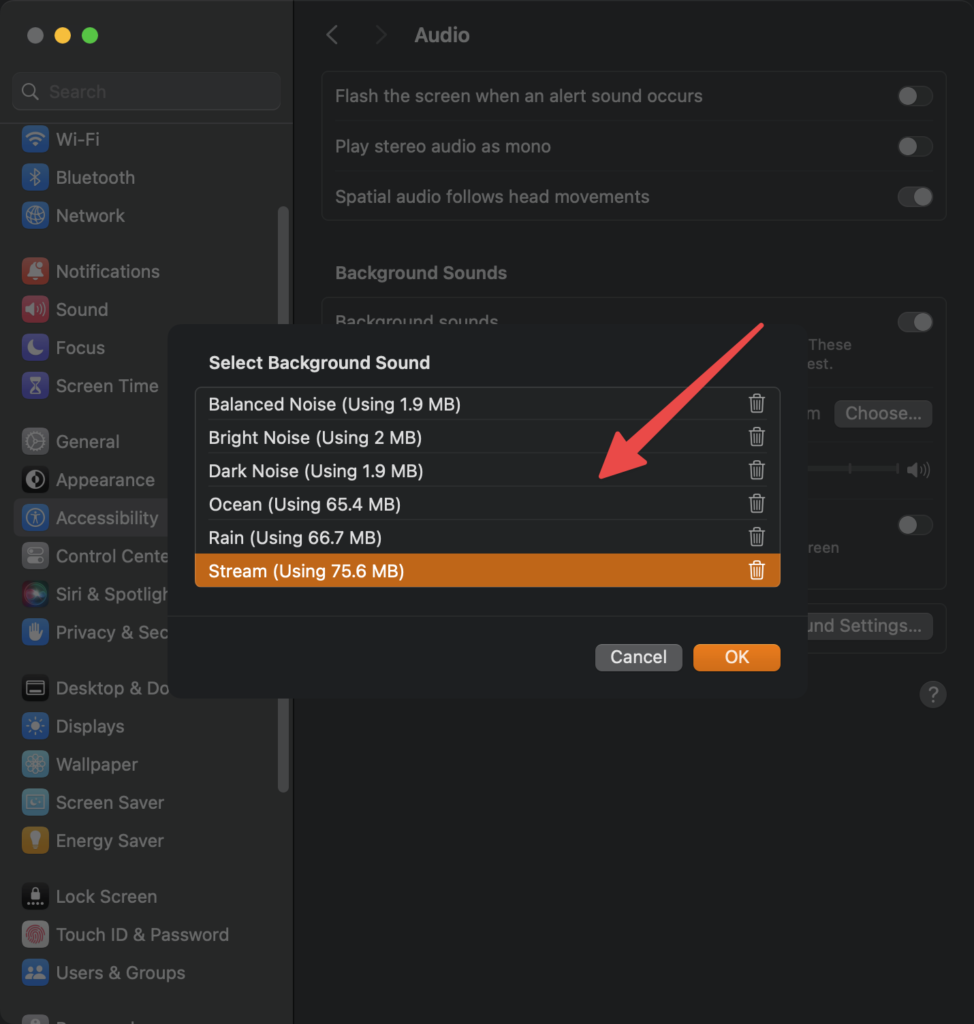
Click OK and you’re done, to turn it off, you would Disable the Background sounds, also in the settings here, you can decide how Loud you would like the Background sounds volume to be and if you’d like to Turn them off when your Mac is not in use:
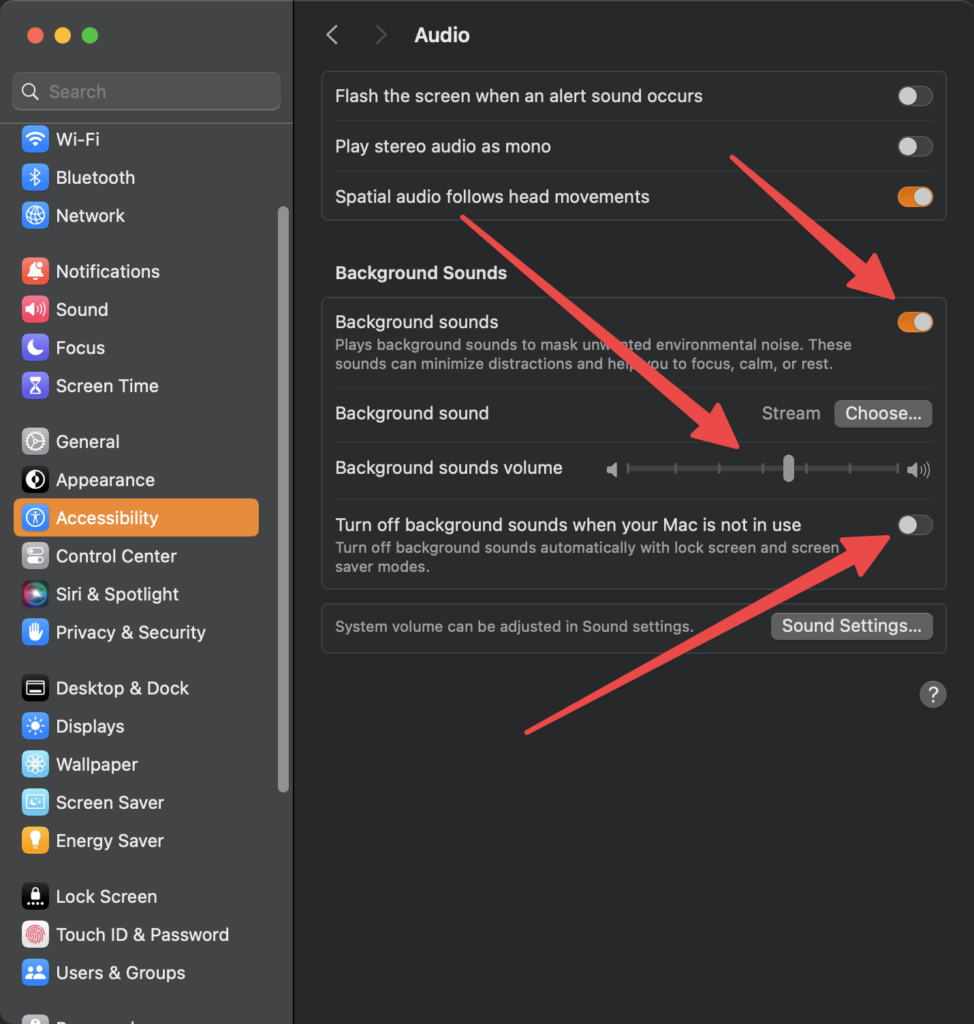
On your iPhone or iPad, you will want to go to the Settings app, and then this screen will appear, scroll down to Accessibility:
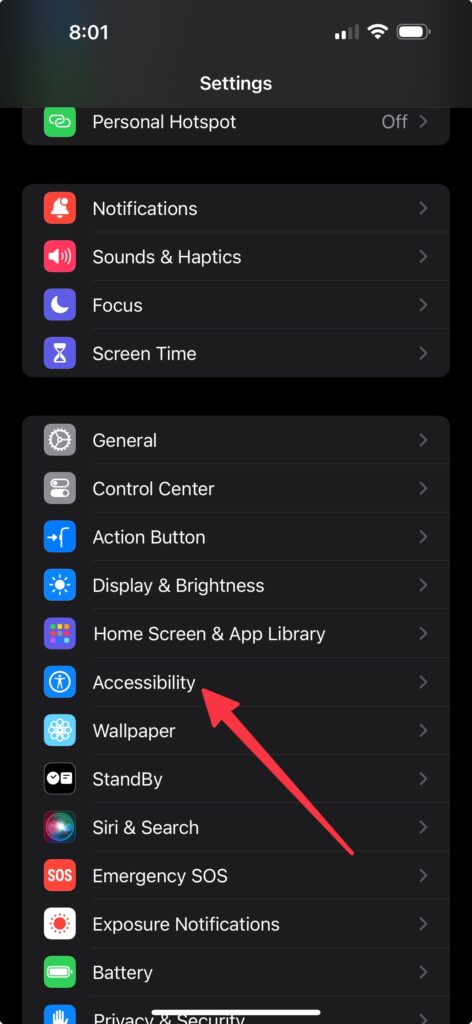
Tap on Accessibility and scroll down to Audio & Visual, tap on that:
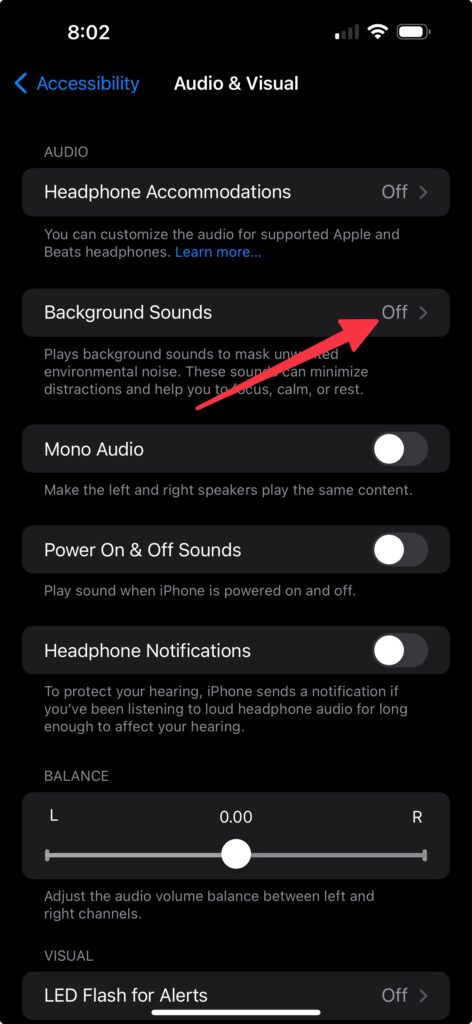
Than you will want to tap on the Background Sounds toggle and this screen will come up:
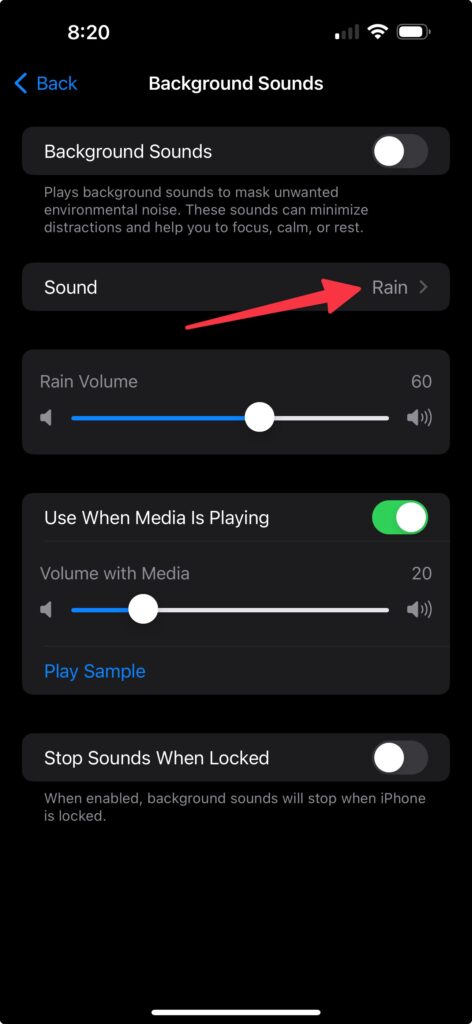
Then choose what sound you would like to have in the background, from Stream to Rain or anything else you like:
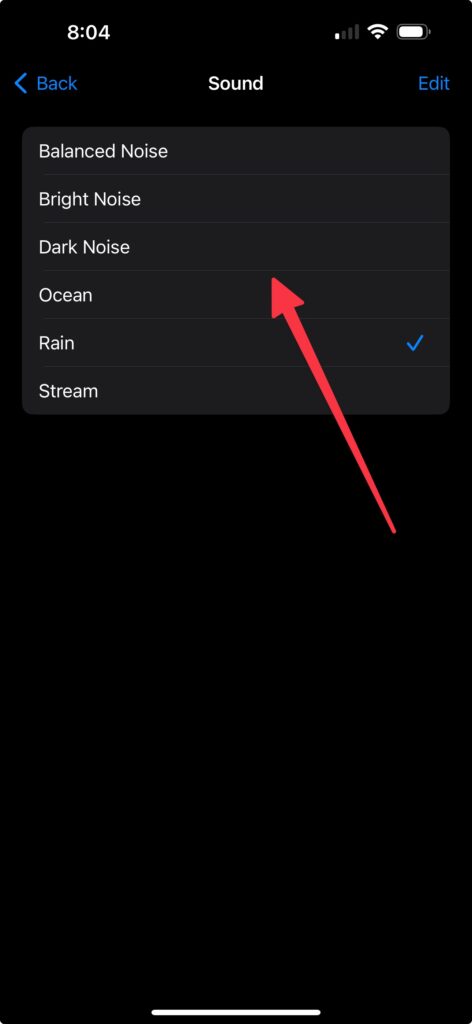
Tap on Back:
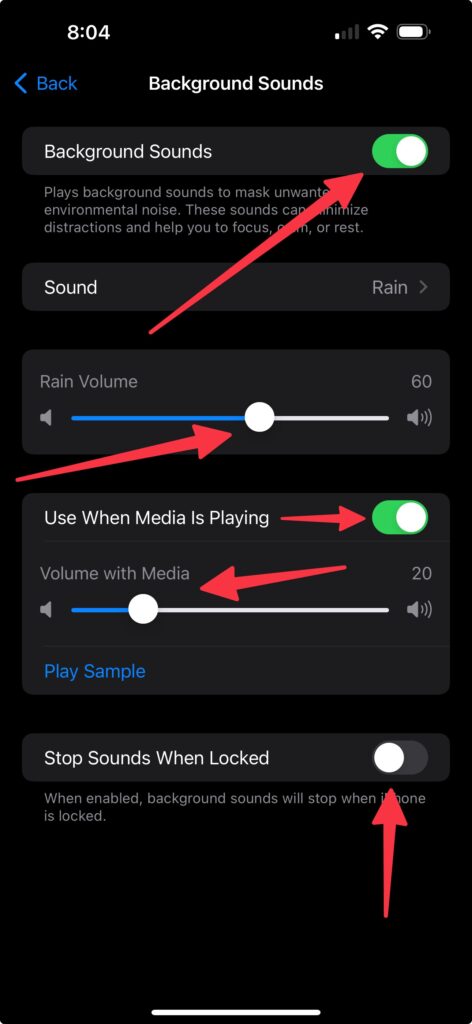
And here you will have a lot of options to choose from, of course, at the very top Background Sounds will start the sound, then at the Volume slider, you can decide how loud you want it. At the Volume with Media, you can balance how much of the background noise you want to come through if you are listening to Music or an Audio Book or some other audio. Finally, at the bottom, you have Stop Sounds When Locked, gives you well, the ability to stop the sounds when the iPhone or iPad is locked.